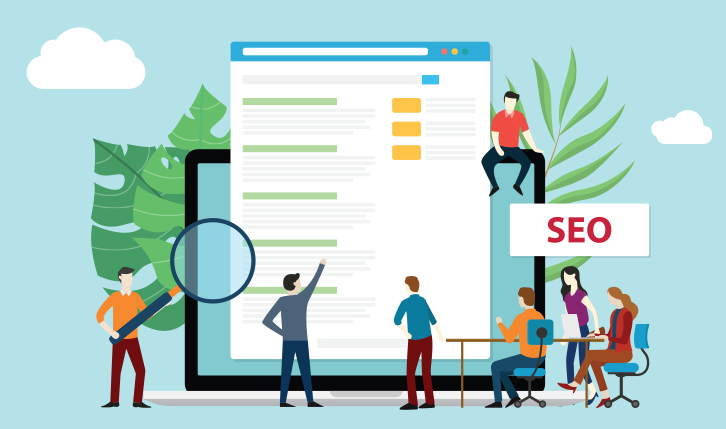
As much as 90% of consumers use the internet to find a local business, and 82% of consumers read online reviews for local businesses before visiting/purchasing (source: Brightlocal). If you run an online business, Google My Business (GMB) might not make a big difference, but it is free and can be set up within a few minutes. You want to ensure that there is a complete GMB listing present when your business shows up if you’re putting money in SEO.
Before we get into the details, ensure that you have a Google Account – or open one in a matter of a minute. Now, let’s look at how you can Optimize your Listing
1. Check if you are Listed
If you have a physical store, it is possible that your business is already listed. Run a quick search to check if your store shows up on Google Maps – strictly by business name or address. Click on ‘Claim this Business’. If the business might have already been claimed, you won’t find the link to claim your business. What do you do now? Simply request ownership of a business profile.
2. Create a Business Profile
Now, go to GMB start page to begin the listing. You’ll have to enter an address which could be your store, office, or your website link. You have the option to opt for delivery/shipping if you offer it. Then, select your business category and insert your website URL, or click “I don’t need a website,” if you don’t have one.
3. Optimize Your Google Business Profile
Once you log back in, you’ll see a dashboard that will indicate your listing completeness. Try researching local businesses, and you’ll see the liveliest listings are the ones with media. Your content options include:
· Amenities, accepted payment types, operating hours, and contact
· Photos, videos and business logo
· Your products or services menu
· Description of services offered
· Promotional advertisements
· A virtual tour of your store, photos of the interior and exterior
· Pictures of your team
Before buying, people want to envisage where they are going or what they are getting. Your customers can review you on your GMB listing. This works exactly like any consumer-facing review sites. Et voila! Your GMB listing is ready!
Some recent updates:
1. Posts
An addition to Google My Business is Posts, which allows you to make short updates, just like on Facebook. You can promote special events, put up a new product advert, or offer a coupon code. You can also search via emojis – Google “🍕 near me” – it will recognize the emoji and list pizza restaurants. You can include emojis in your posts. The downside is that posts expire after 7 days, making them inapt for long-term SEO, but ideal for events.
2. Booking
You can set up a Booking button which enables your customers to set up appointments with your business.
3. FAQs
This feature enables people to interact with businesses. However, anyone can answer a question – not just business owners. You should respond to questions using your GMB listing business account so that the correct profile is shown and it’s easier for Google to know that the answer is from the owner.
COVID-19 Updates:
The economic slowdown caused by COVID-19 will last for some time. A GMB listing can help your store stay agile and could help in marketing during the pandemic.
You can refer to this help section to update your customers on your business’ operations. You could also consider make these changes to your listing:
· Updated hours of operation
· Information on temporary closure and plans to re-open
· New services you’re offering, like takeaway or delivery
Once you optimize your GMB listing, continue to update it often – share posts, answer questions and add new photos/videos. Not only does it show more prospects about your business, but it also tells Google that your business is active.
If you want assistance with optimizing your GMB listing or discuss your SEO strategy, feel free to get in touch with us. We are here to help!
